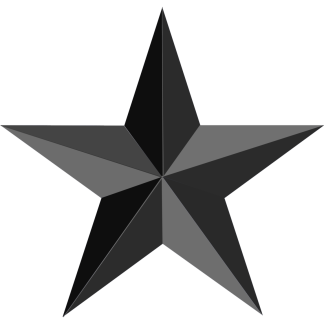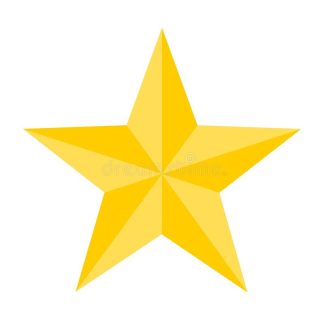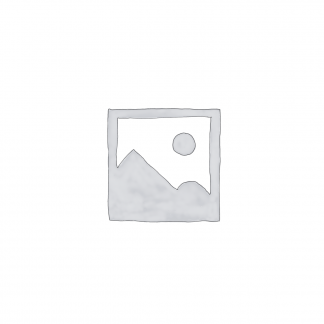Step 1. Seller Аccount registration
Before you start selling on EPS Market, you need a Seller account on EPS Market. If you don’t already have one, you’ll need to register.
To create Seller account:
- Navigate to the EPS Market website
- Go to the Seller Registration page.
- Select “Create” a Seller account.
- Enter the required details and upload the following documents such as:
- Company Registration number
- CEO’s ID card/passport
- Company report (DBD)
- Bank account information
- Select “Register”.
Your seller pre-registration is done. It takes 3-5 business days to review the information about your company, after that you’ll get the notification about the status of registration on EPS Market.
Step 2: Product Listing
To add new product for sale please create an empty product description page (PDP) and fill out the necessary information:
- Choose the right category for product.
- Input the type of product you plan to sell
- Add the name, user-friendly description and characteristics of the item
- Add high-end image of the selling item
- Press “Save” button (to create a draft of PDP) or “Save and Publish” button (to request a listing of the new product on the EPS Market)
After reviewing the PDP information by the EPS Market, a new seller’s product will be listed for customers.
Product listing restrictions
EPS Market imposes the range of selling restrictions. Please see Seller Privacy Policy for more information
Step 3: Seller Store Information
It is possible in EPS Market to brand the Seller’s store on the Seller’s Account administration page. Seller can add more information about store, links to official website and social media, logo etc.
Step 4: Delivery Services
- The Seller has to mark the convenient delivery partners from the list of Delivery Services on the administration page.
- By default all Delivery Services will be available to Customers when ordering the Seller’s products.
Step 5: Payments
- The Seller should select the preferred Payment Methods that will be available to Customers when ordering the Seller’s products.
- By default only Cross Bank QR payment method (Mobile banking) will be available to Customers.